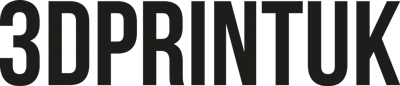Student Discount
We supply a huge amount of students from all across the country with our high quality 3D printing service. Whether it’s Formula Student, Product Design, Engineering or Fashion, you guys are always in a mad rush to get things done, and always on a budget, so we try to cater as well as we can for you in terms of free advice on your design and of course some generous saving rates!
Your Discount:
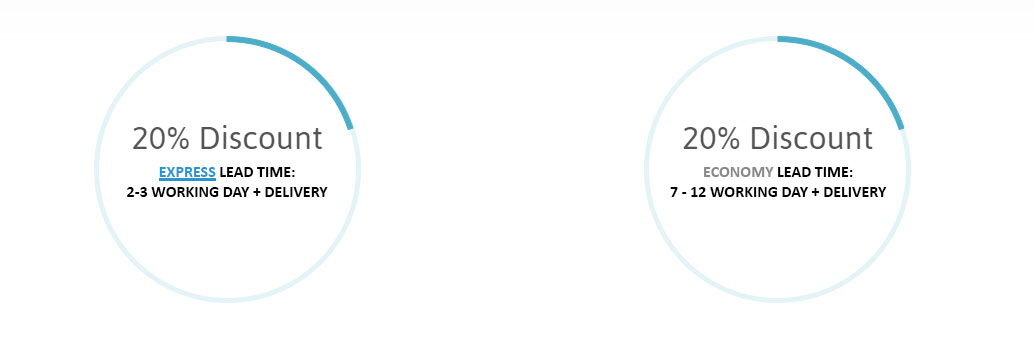
Express – 2-3 working day lead time plus delivery – 20% discount
Economy – 8-10 working day lead time plus delivery- 20% discount
Please note that working days DO NOT include weekends or bank holidays and that if you opt for free polishing, this will add an extra day too!
The student discount only applies to our SLS 3D Printing Service.
The discount is not available in conjunction with any other offers available on the site and only applies to orders above the minimum order of £40. The discount only applies to our standard XYZ pricing structure.
To apply the discount you need to request a manual review by clicking the ‘Query Quote’ button above your quote or if there is a problem with your file you will see a green manual review button.
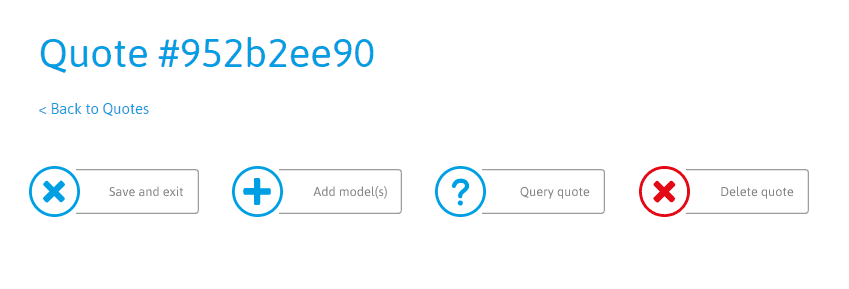
Over the past 4 years, and also in our own experiences of being in your position, we’ve noticed a few trends when it comes to what students commonly ask for and/or common errors that they make. Here are our top tips to avoid them:

Get your projects in early!
Remember that when you’re handing in your projects, all your course mates and, especially when you’re approaching your major projects, all the other students in the country are trying to get their stuff in at the same time so a big queue can build. Remember, if you give it 2 weeks, you get your print on the economy tariff which is nearly half price!

Always allow for a test print.
Your print is not guaranteed to fit perfectly or work as it should, even if it looks like it does on your CAD model – this is why prototyping is so important. For a test print, you don’t have to print the entire model every time – for example if you have a bottle and a screw on cap, you only have to print the neck of the bottle and the cap to test if that fits – there is no point in printing the entire bottle multiple times if you’re just testing the cap fitting!

Learn about our pricing structures.
We operate a little differently to our competitors and this could be a big benefit to the price you pay for your models. Learn about nesting parts together efficiently and maybe even team up with your course mates to bring the cost down. Remember to run through a cross sectional view of your models to make sure there is no intersecting geometry.

Keep things small!
With 3D printing, size is cost.. and the bigger it is, the more expensive it is, and things get expensive quickly. On the flip side, they get cheaper really quickly too! If your model is large, consider doing a half scale model of it – this will be EIGHT TIMES CHEAPER! Even scaling the part down by 25% makes it half price, so bear this in mind when ordering.

Tolerance
Remember that in the real world you’re not in a CAD program! In the real world a 10mm shaft doesn’t fit into a 10mm hole – you need to leave a clearance gap of a few tenths of a mm so that the parts fit – generally speaking a 0.1mm gap between surfaces is best for a tight fit – i.e. a 10mm shaft will have a tight fit in a 10.2mm hole (0.1mm each side).

3D Printing Is NOT always the answer!
3D printing will be very useful for most of your parts, but many can be bought off the shelf which will be better and cheaper – if you have moving parts, don’t print the shafts, use bearings and metal shafts – this will make your project MUCH smoother. Also, why make complicated fixing mechanisms when nuts and bolts exist? Just make a recess for the nut and bolt and hey presto, you’ve got something that fits beautifully
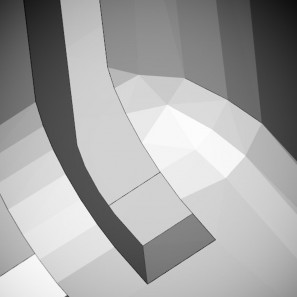
File Resolution
Check your STL files before you send them – some programs will export in very low resolution and some in very high resolution. You don’t need either – you want a medium resolution file – most CAD programs have export or save as options when saving as an STL – and generally they have an angle and a spacing, so set the angle to 5 degrees and the spacing to 0.1mm – this usually sorts the problem!
Last updated: Friday 24th Feb 2017 16:25